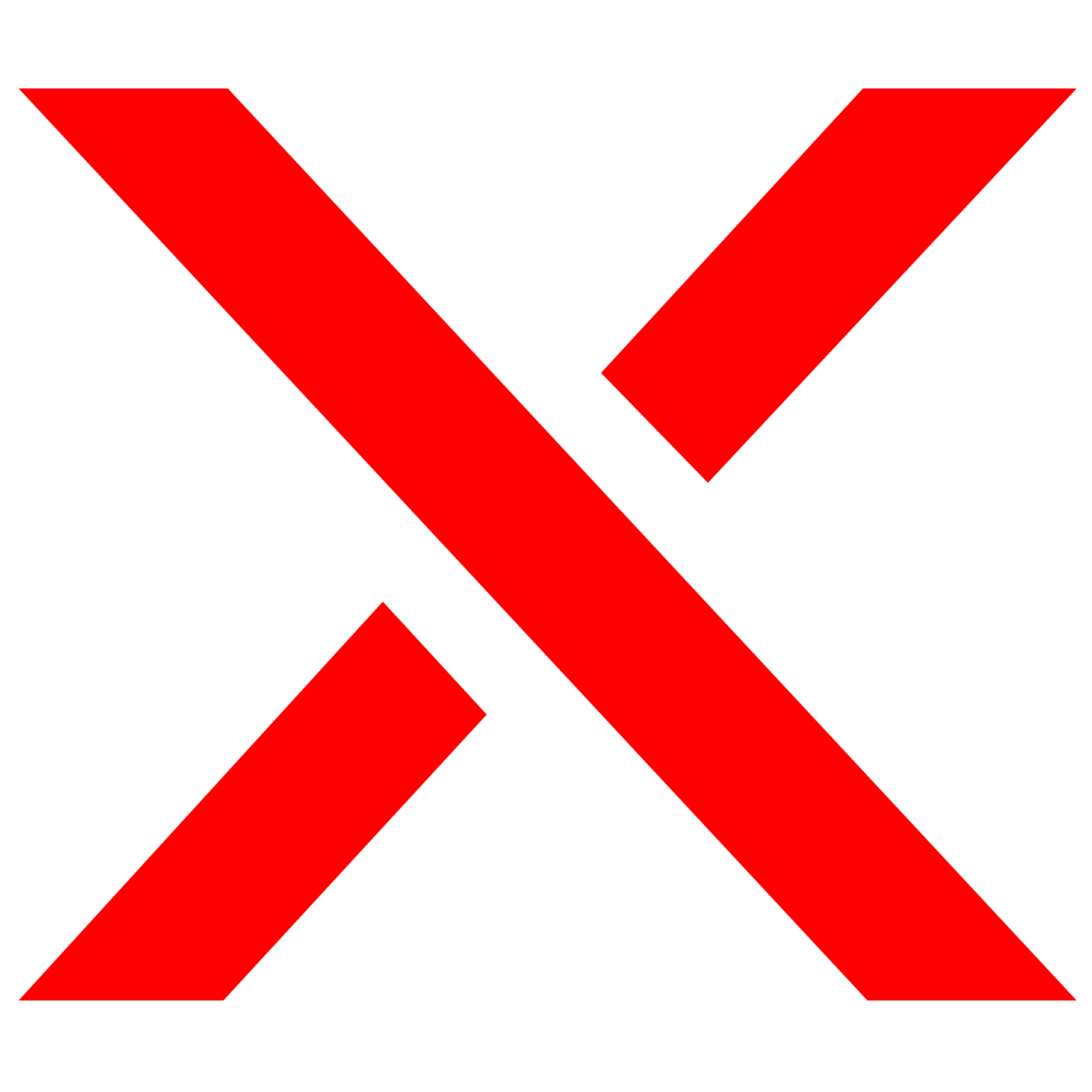Frequently Asked Questions
First boot
The initial DSM boot after installation can take up to 20 minutes—please be patient (don’t use :5001 – use :5000 – DSM will redirect you).
If you encounter boot or installation issues:
- try changing DSM Kernelload from
"poweroff"to"kexec" - try changing Switch Serialport from
"disabled"to"enabled" - check the Network Issues Section below
Not Enough Memory After Update
If the DSM installer runs out of memory after an update, clear the cache here:http://ip/webman/clean_system_disk.cgi
This usually happens if the system was migrated from DSM 6 to DSM 7.
Network Issues
-
If no IP address is assigned during boot, power off and power on the device (avoid reboot).
-
Ensure Fastboot/Quiet Boot is disabled in BIOS/UEFI.
-
Disable IPv6 and DoT/DoH if you experience connection issues with GitHub, Synology, or DSM installation.
-
If your DSM is not visible on the network, try switching the LKM setting from
"prod"to"dev"—one may work better depending on your hardware.
Force-add Modules to DSM
If a device (e.g., network card) doesn’t work after boot:
- Go to Arc Config Mode → Arc Options → Modules → Edit Modules copied to DSM
- Add a new line above
# kvm: - For new modules:
N YOUR_MODULE.ko(find module name in Arc Config → Sysinfo) - To overwrite existing modules (e.g.,
mlx4_xx.ko,mlx5_xx.koon SA6400): replaceNwithF - Press TAB to OK and then ENTER
HDD/SSD
-
SAS disks must use block size 512e or 4kn to be recognized.
-
Drives require unique serial numbers; conflicts can occur with RAID/SCSI controllers—prefer HBAs over LSI Logic SAS in hypervisors.
- Check Portmap Setting in Arc Config Mode
HDD Hibernation
Synology recommends disabling hibernation to avoid wear from frequent spin-ups and spin-downs—NAS drives are designed for 24/7 operation.
Refer to the Synology tutorial for more details.
HP Systems
-
For HP Microservers with tg3 NIC issues:
AddN tg3.komodule as described above. -
If DSM won’t boot, try setting Directboot to
"true"(required on some HP Microservers). -
For HP P420i controllers, see this tutorial.
NVIDIA GPU
Use the community driver here: syno_nvidia_gpu_driver
Verify GPU functionality with nvidia-smi.
SA6400 and i915 (Intel iGPU)
-
i915 modules are integrated up to 14th Gen Intel CPUs. Check Cmdline options in the loader for required parameters.
-
If built-in i915 doesn’t work, see this guide.
i915 on Other Models
-
Enable the i915 addon.
-
Check with SSH commands:
-
lspci -nnk(look for device class[0300]) -
lsmod(check if i915 is loaded) -
ls /dev/dri(should show output)
-
i915 Passthrough in VMs
Add in Arc Config Mode – DSM Options – Cmdline:intel_iommu=on
i915.enable_guc=3
i915.max_vfs=7
Arc Loader FAQ
-
Which model to use?
See Model Selection Helper in Wiki, only compatible models are shown in the loader. -
Which add-ons to activate?
Only select add-ons you need (see Add-on Selection in Wiki). -
DSM doesn’t start?
First boot may take up to 20 minutes. Check Arc Config Mode → Sysinfo for hardware recognition. Consider sharing a screenshot on Discord for help. -
USB drive recognized as internal?
Check USB Mount Section under Important Options in Wiki. -
Loader offline mode?
Loader checks internet connectivity at startup. If offline, enable manual offline mode in the menu after verifying network via Networkdiag. -
Update failed?
Requires stable GitHub connection; try switching DNS to 8.8.8.8 and 8.8.4.4 if issues occur. -
Wrong model selected?
Change model in Arc Config Mode → Choose Model, then rebuild loader. DSM will prompt migration on next start. -
How to get bootlog data?
Enabledbgutilsaddon, rebuild loader, boot DSM, then fetch logs via Arc Config Mode → Loader Options → Grep Logs from dbgutils or visithttp://ip:port/webman/get_logs.cgifrom recovery.
Add-on FAQ
-
Fan Control:
Adjust values via DSM Task Scheduler. PWM Training available in Arc Control; wait ~5 minutes for control mode after starting. -
LED Control (Ugreen systems):
-
Power LED: Green (<60°C), Yellow (<90°C), Red (>90°C)
-
Network LED: Blue when connected, Red when disconnected (flashing if active)
-
Disk LED: Green (<50°C), Yellow (<70°C), Red (>70°C or SMART faults, flashing if active)
-
-
Notifications:
Supported via Discord and Webhook (Arc Config Mode → Loader Options → Notification Settings).-
Discord requires registered HardwareID; Webhook always available.
-
Notifications trigger on loader mode changes, DSM startup, SMART warnings, CPU temps >80°C, and drive temps >60°C.
-
DSM FAQ
-
No hard drives found?
Check Arc Config Mode → Sysinfo.-
DT models don’t support RAID/SCSI/HBA except SA6400 and HBA.
-
Non-DT models may need correct port map settings in Arc Config Mode → Arc DSM Options → SATA Port Map (*recommended option marked with *).
-
-
Which DSM updates are supported?
Any update supported as long as loader supports the DSM build number (e.g., 69057 U1 to U5). You can switch DSM versions via Arc Config Mode or update directly in DSM. -
Why doesn’t QuickConnect (QC) work?
Ensure Arc patch is enabled in Arc Config Mode – Arc DSM Options → SN/MAC and use Google DNS inside DSM (some DNS Server block the usage).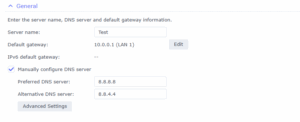
-
Why does Storage Manager look odd?
StoragePanel addon adjusts display based on installed drives. Adjust manually via Arc Config Mode → Arc DSM Options → StoragePanel Options. -
CPU frequency scaling not working?
Supported only on native systems with ACPI enabled in BIOS/UEFI—not in VMs (hypervisor overrides). Enabling ACPI in a VM causes freezes. -
Incorrect CPU frequency shown?
Enablecpuinfoaddon for dynamic CPU frequency display. -
Mail Plus Server not working?
Requires active Arc Patch. Logout from Synology account before restarting.